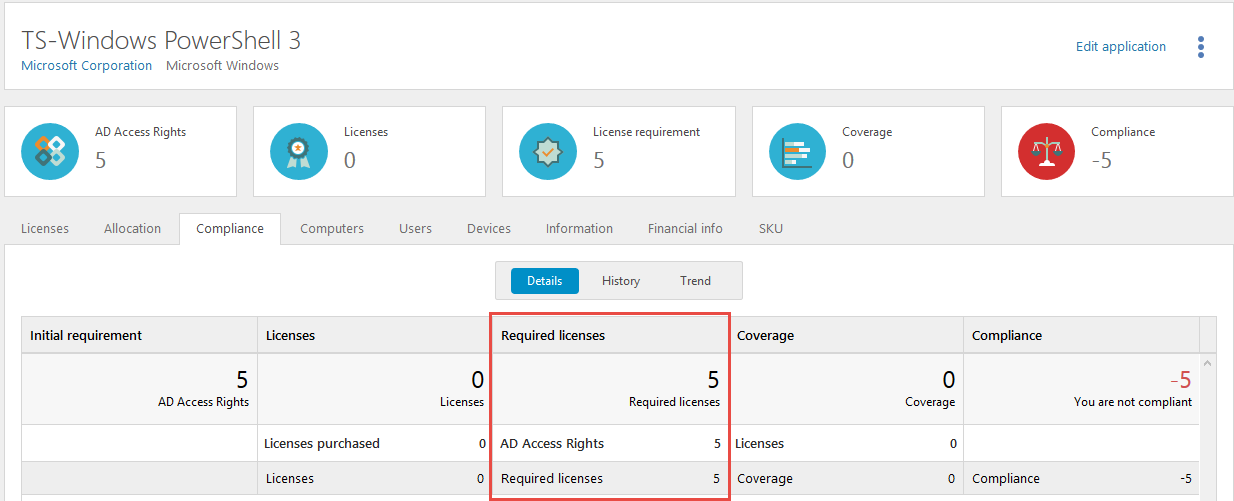Session virtualization
Session virtualization is a centralized desktop computing architecture where multiple users share a single operating system and application image on a Windows Server host. Users access the desktop installation within individual sessions by sending keystrokes to and receiving screenshots from the server.
The applications are either published or the users log in to a terminal.
The following session virtualization solutions are supported by Snow License Manager and SAM Core on Snow Atlas:
-
Citrix Virtual Apps
-
Microsoft Remote Desktop Services
The challenge
Licensing of session virtualization can be based on, for example, server installations or accessing devices. For some applications, licensing is based on the number of users that the application has been published to, and that has the possibility to run the application. Active Directory groups are often used for granting application usage rights, and Active Directory group memberships are then used as a basis for license requirement calculations.
The challenge is to obtain correct information on application access in order to be compliant and not overspend.
Prerequisites
-
Snow License Manager 8.0 or later, or SAM Core on Snow Atlas
-
Snow Inventory Agent for Windows 5.0 or later, must be installed on the server host
Solution
Installation and preparation
To utilize the functionality for session metering and to gather usage for license optimization, the Snow Inventory Agent for Windows must be installed on the server host.
Calculation of license requirement
Snow Inventory Agent for Windows identifies on which servers the applications are installed, and which devices and users access the application. Actual usage of the application is metered as well in order to provide the possibility of license optimization.
Application usage rights
When a user has been granted application use rights it means that the user has been allowed to use a certain application. However, it does not automatically imply that the user has actually accessed it.
For applications that are licensed on application usage rights, follow the steps below to keep track of the number of granted use rights versus actual usage:
-
Create a Custom compare value type, named AD Access Rights.
-
On the License settings tab in Application details, select Custom compare values from the Metric dropdown list, and select AD Access rights from the Custom compare value type dropdown list.
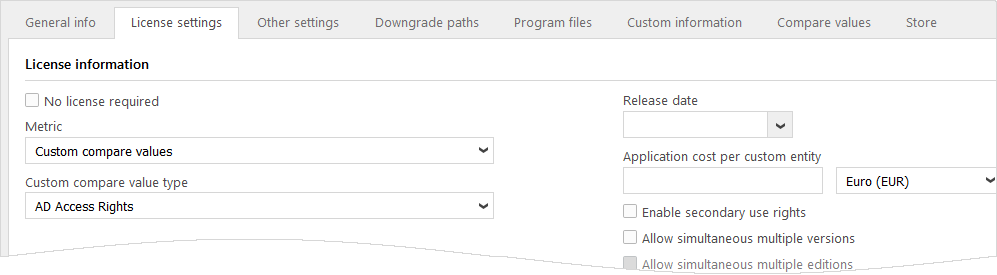
-
On the Compare values tab in Application details, add Organization nodes and Quantity of users that have application usage rights.
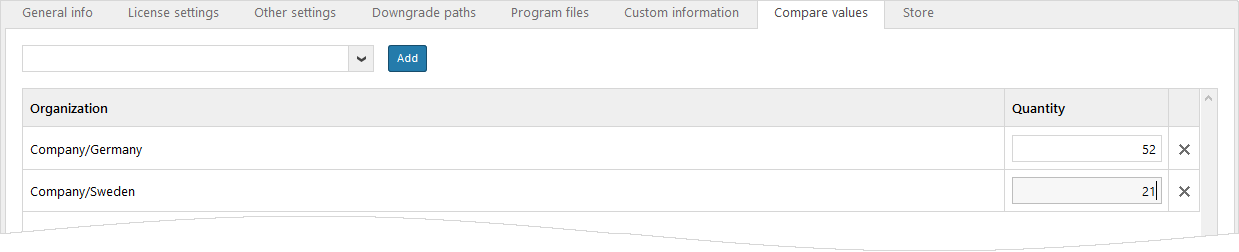
-
When compliance is calculated, license requirement will be based on registered Quantity.
Terminal server applications
In Snow License Manager and SAM Core, a device is a computer or object that has been connected to one or more remote desktop servers and/or virtual desktops. It may for example be a home PC, a smartphone, a thin client, or an inventoried computer.
With Snow Inventory Agent for Windows installed on the terminal server, all devices that access the terminal server applications will be identified. Snow License Manager and SAM Core support secondary use rights in terminal server environments where software is installed locally on rich clients.
EXAMPLE
A number of devices are identified to access the application Microsoft Office 2013 Standard that is installed on the terminal server. In Snow License Manager or SAM Core, the fictional application TS-Microsoft Office 2013 Standard is added to all of those devices.
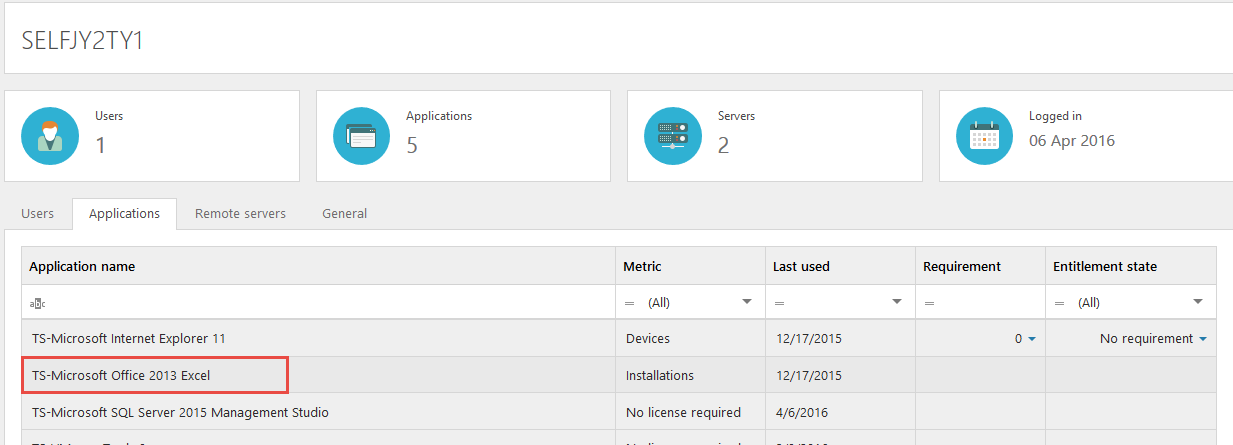
If the accessing device is an inventoried computer with a local installation of the application, secondary use rights must be applied in order to avoid duplication.
To achieve this (note that the application must be in Edit mode):
-
Change metric for the terminal server application according to agreement, for TS-Microsoft Office 2013 Standard = Based on total devices
-
For the application TS-Microsoft Office 2013 Standard and on the License settings tab, enable the option Suppress this locally installed application when inventoried on remote desktop servers and select to suppress the corresponding application Microsoft Office 2013 Standard.
-
For the application TS-Microsoft Office 2013 Standard and on the License settings tab, enable the option Enable secondary use rights.
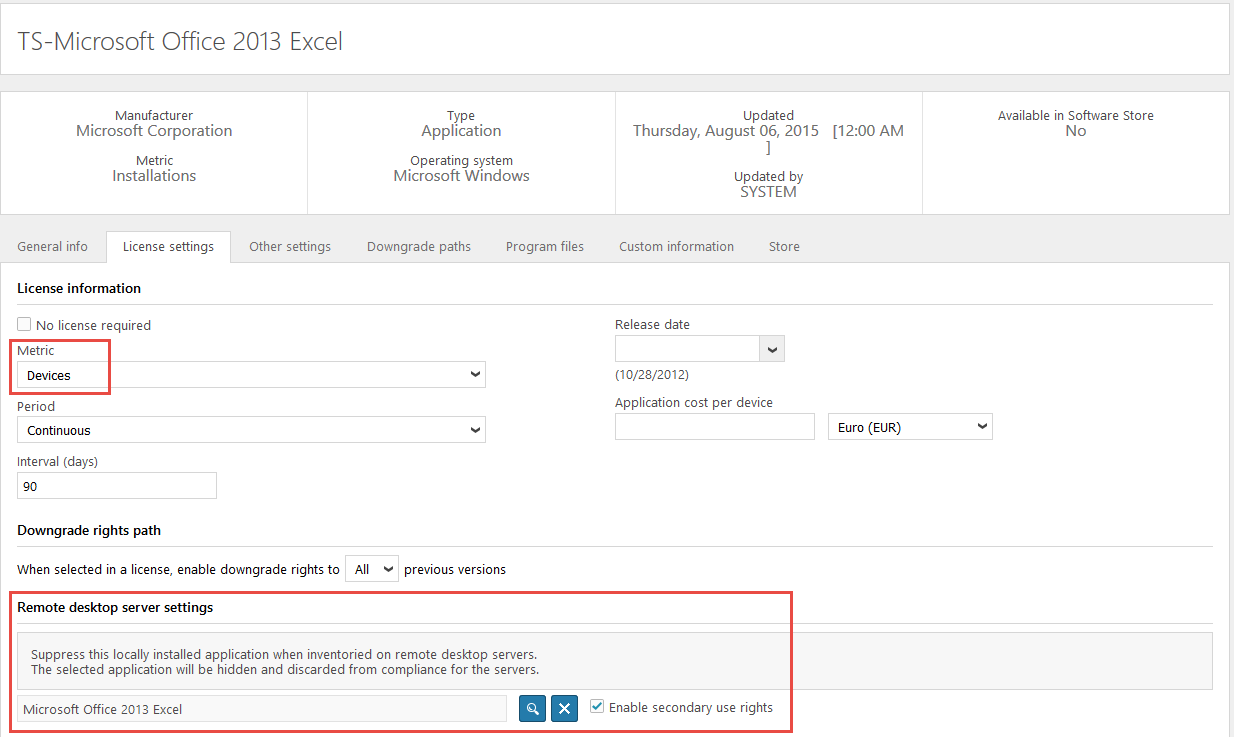
With the settings in place, correct license requirements will be automatically calculated according to the example below.
EXAMPLE

Microsoft Office 2013 Standard
-
Server installations = 1
-
Computer installations = 500 + 200 = 700
-
Total installations: 701
-
Reduction = 1
(the server installation is discarded with the Suppress this locally installed… option)
-
Total number of installations that require a license: 701 – 1 = 700
TS-Microsoft Office 2013 Standard
-
Accessing objects (devices) = 300
-
Accessing inventoried computers (devices) = 500
-
Total number of accessing devices = 800
-
Reduction = 500
(number of inventoried computers with local installation of MS Office 2013 Standard)
-
Total number of devices that require a license: 800 - 500 = 300
The total requirement for Microsoft Office 2013 Standard is 1000 licenses.
When registering the license purchase for Microsoft Office 2013 Standard in Snow License Manager or SAM Core, the purchase needs to be divided in two: one license purchase for Microsoft Office 2013 Standard and one for TS-Microsoft Office 2013 Standard.
Presentation in the user interface
In the Application details view in Snow License Manager or SAM Core, a summary of license requirements and purchased licenses is presented. Excluded installations are indicated on the Compliance tab.
EXAMPLE
Metric: Devices
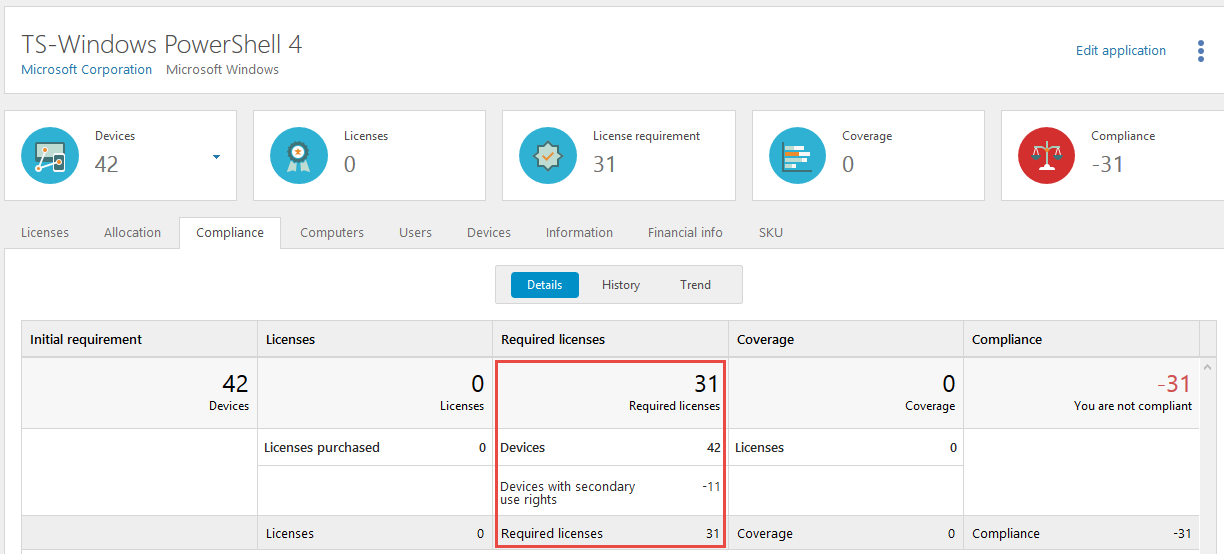
Inventoried computers that are Covered by secondary use rights are indicated by the remark U.
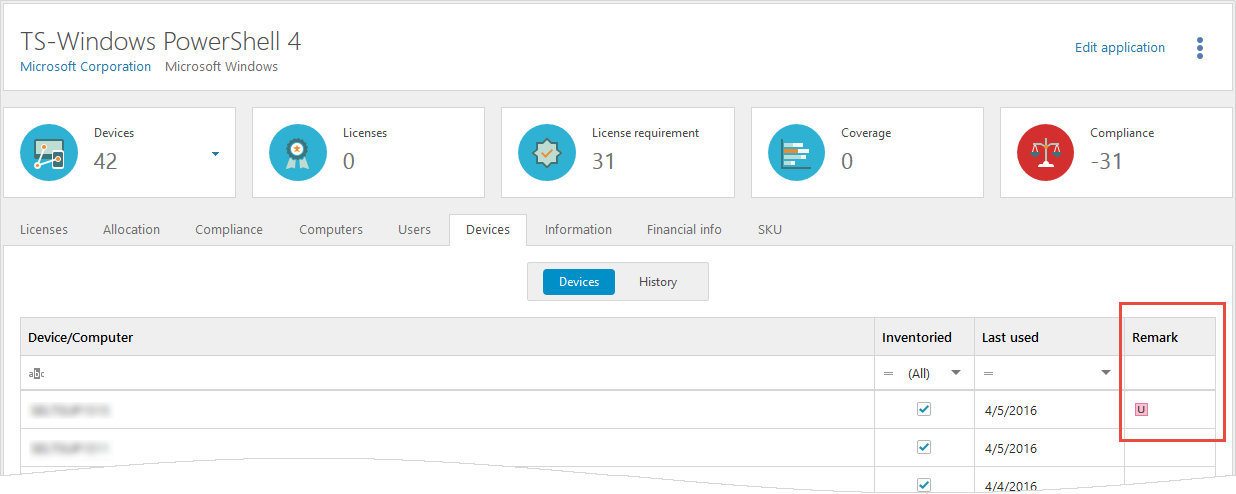
EXAMPLE
Metric: Installations
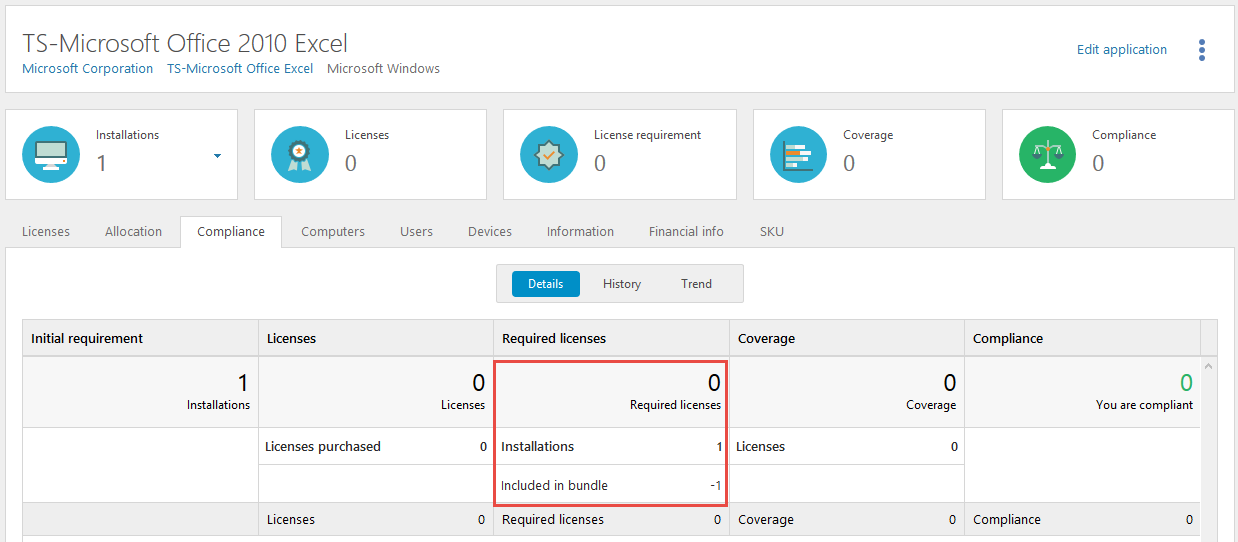
EXAMPLE
Metric: Custom compare values