Organization
On the Organization page, you can create and manage your organization structure. It is possible to create an unlimited number of organization nodes in an unlimited number of levels. However, it is recommended to keep the organization structure as simple as possible, reflecting how the license costs are allocated within the organization.
When you create your organization nodes, the recommendation is to not exceed 50 characters in length. You can create longer names and save them to the database, but the user interface of Snow Management and Configuration Center will still show only the first 50 characters of the name.
The main part of the page shows your organization structure. To the right, you see information on organization Levels and configured Auto Connect Rules, if any.
You can export your organization structure to an Excel file (XLS or XLSX) or a CSV file. For more information, see Export an organization structure.
Import an organization structure
You can create an organization structure by importing data from an Excel file or from an Active Directory. Note that, if an organization structure is re-imported, connections to items will be lost. For more information, see Import an organization structure using Excel and Import an organization structure from Active Directory.
When you import by using an Excel file, the first column of the import source file must specify the organization ID as a complete, comma-separated structure of organization nodes. Each organization node must be unique.
EXAMPLE
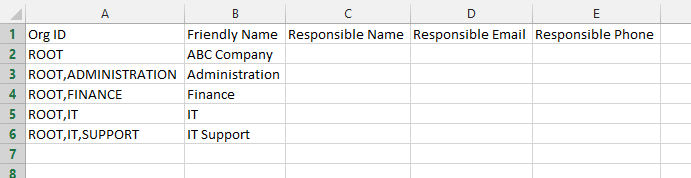
The character "/" is used as a delimiter of organization levels and is therefore not supported in organization names.
Auto connect rules
With the auto connect rules, you can automatically assign computers, mobile devices, devices (RDS/Citrix), and users to the right place in the organization structure.
The table shows available identifiers that you can use for the rules.
| Rule type | Identifier |
|---|---|
| Computer/Mobile Device | Host Name Serial Number Inventory ID IP Address Site Name Domain Environment Variable Registry Value According to primary user |
| User | User Name According To Used Computer |
| Device | Device Name |
The table shows examples of different operators that you can use in the rules:
| Case | Operator | Example of value | Example of result |
|---|---|---|---|
| Wildcard (any) | % | COMPUTER% | COMPUTER174 COMPUTER_SWE_123 |
| Wildcard (any) | % | %2.168.1.2% | 192.168.1.271 172.168.1.253 |
| Wildcard (1 character) | _ | Compu_er123 | Computer123, compuser123 |
| Filter | [a,b,c] [1-3] | [A,B,C]omputer123 | Aomputer123, Bomputer123, Computer123 |
| Filterexclusion | [^1] | Computer[^1]% | Computer234 |
For more information, see Manage auto connect rules.
Organization levels
The Levels tab shows the levels in your organization structure. To change a Level Name, double-click it and type a new name.