How to move databases
Snow Inventory Server version 5 and 6, and Snow License Manager version 8 and 9
2024-10-03
Database migration is not officially supported by the Flexera Support. If assistance is required, Flexera Professional Services may need to be involved which could incur additional costs.
Introduction
This document is valid for Snow Inventory Server versions 5 and 6 and for Snow License Manager versions 8 and 9.
The Snow Inventory 5 and Snow License Manager 8 applications store all their data in SQL databases, and use SQL accounts with Database Owner privileges to write and read information. The database used by Snow Inventory 5 is called SnowInventory and for SLM it is called SnowLicenseManager.
Snow recommends to move both databases (SnowInventory and SnowLicenseManager) at the same time and make sure that the SQL accounts related to the databases are moved or re-created. If you need to recreate the accounts, see the permissions table in Database user rights.
Prerequisites
Before moving databases:
-
Make sure that the new server/instance has the same collation as the databases
-
Make sure that Data Update Job is not running
-
Make sure that the last run of Data Update Job was successful
-
Take a full backup of the Inventory and Snow License Manager databases
Stop Windows services
Stop all Windows services for Snow Inventory and Snow License Manager on the application servers.
Move the databases
When the services are stopped, you can move the databases to the new server in your preferred way. Use the following sections to verify the name of the databases and the used SQL user accounts.
Snow Inventory
To verify the name of the database and the SQL user account used for Inventory Server:
-
Start Snow Inventory Server Configuration Manager.
(Default location: C:\Program Files\Snow Software\Inventory\Server\snowserverconfig.exe)
-
Click Stop master service (if it’s not stopped already).
-
Click Change configuration, and then click Change database connection settings.
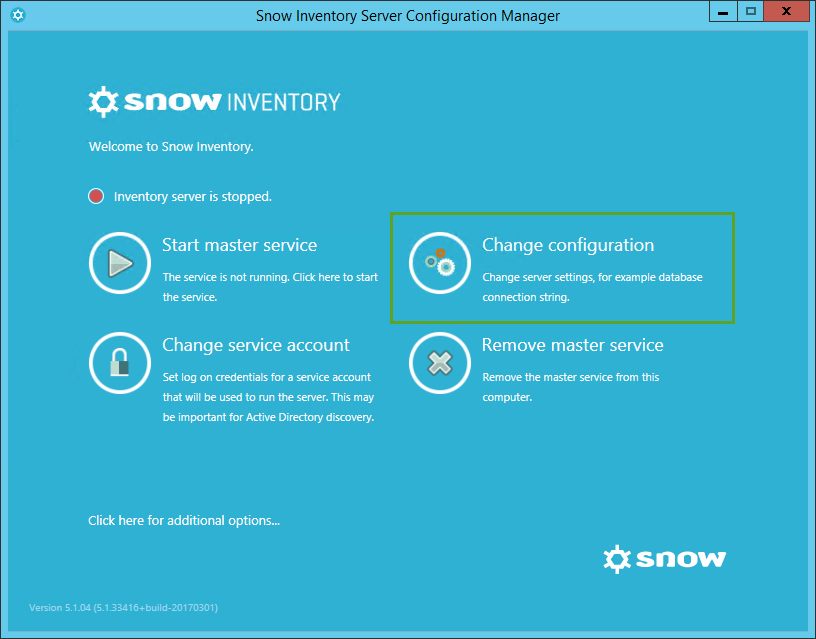
-
Information on Name of database and User ID is shown. Also, this is the place where you change the database server/instance connection when you have moved the Inventory database to the new server/instance.
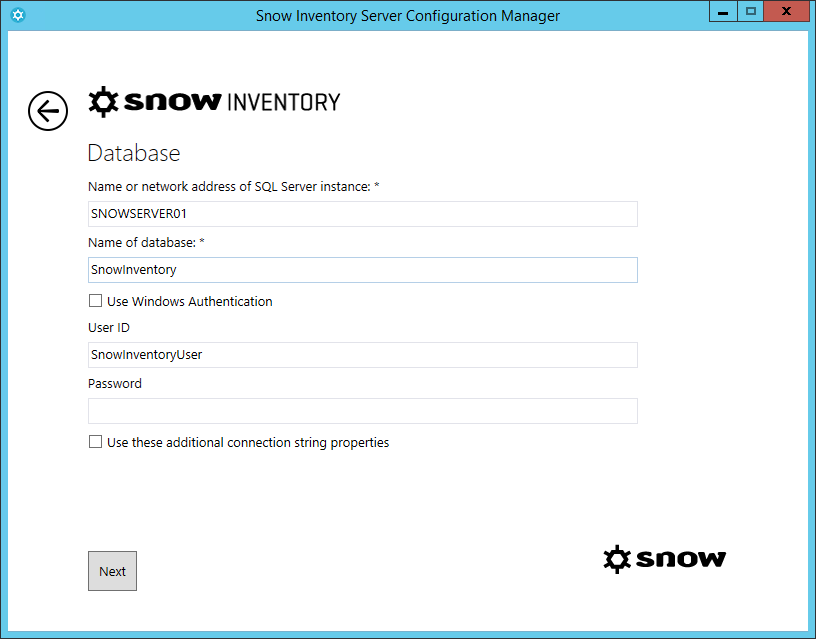
Snow License Manager
By default, the SnowLicenseManager database has an SQL account mapped as database owner. The account is named LicenseManagerUser, and is used for the Web user interface, for Snow Management and Configuration Center, and for the Windows services which run on the Snow License Manager application server.
To verify the name of the database and the SQL user account used for Snow License Manager:
-
Start Web Configurator on the application server that runs Snow License Manager.
(Default location: C:\Program Files\Snow Software\Snow License Manager\Tools\WebConfigurator\WebConfigurator.exe)
-
On the Database tab, information on Database and User name is shown. Also, this is the place where you change the database server/instance connection when you have moved the SnowLicenseManager database to the new server/instance.
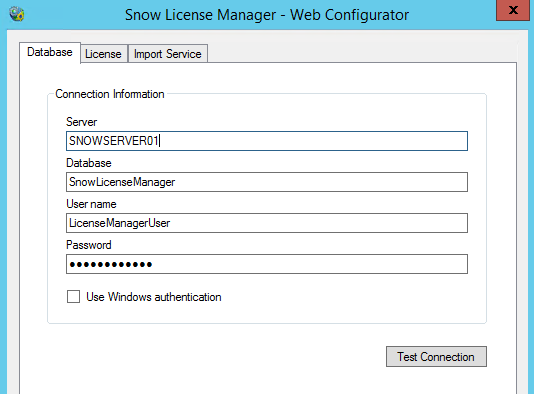
You need an SQL account with SysAdmin privileges to be able to change any settings on the Database tab.
To verify that the connection has been made to the new SQL server:
-
Open the Snow License Manager log file.
The log file is located under “%ProgramFiles%\SnowSoftware\Snow License Manager\Web\Logs\Application\<todays date>.log”.
-
The log file contains information about the SQL server connection.
If you experience any problems accessing the Snow License Manager web interface, check the log files located under “%ProgramFiles%\Snow Software\Snow License Manager\Web\Logs\Application\<todays date>.log”.
Start Windows services
Start all the Windows services that were stopped for Snow Inventory and Snow License Manager on the application servers before moving the databases.
Change connection strings
To change the connection string for Snow Inventory and Snow License Manager:
-
Open Snow Management and Configuration Center.
Start it either from the Start Menu or from C:\Program Files\Snow Software\Snow Management and Configuration Center.
-
Right click your connection, and then click Edit connection.
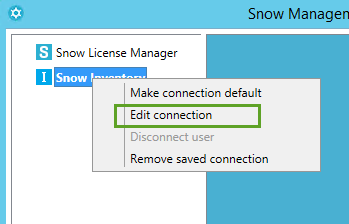
-
Change the server and if needed Username and Password on both the Snow License Manager and the Snow Inventory connections.
Add scheduled update job
The scheduled job that once a day transfers inventory data from SnowInventory to SnowLicenseManager must be re-created. This is done by running the following query against the SnowLicenseManager database:
USE SnowLicenseManager
EXEC JobAdd
The job License Manager Data Update is then added to the SQL Server Agent with the default schedule set to run the job daily at 9 PM.