Export devices
Use the export functionality to migrate data or to consolidate databases.
-
Start Snow Inventory Server Configuration Manager (run snowserverconfig.exe).
-
On the Welcome page of the Snow Inventory Server Configuration Manager, select Click here for additional options…
-
In the Additional options dialog box, select Export devices.
-
In the Database step:
-
Enter a Name or a network address for the SQL server instance to be used.
-
Enter the Name of database to be exported.
-
Select one of the following authentication alternatives:
-
Select the Use Windows Authentication check box.
-
Enter User ID and Password of an SQL user account with read permissions on the database.
-
-
To add additional settings for the database connection, select the Use these additional connection string properties check box and enter the properties in the box that is displayed. Use semicolon as delimiter.
-
-
Select Next.
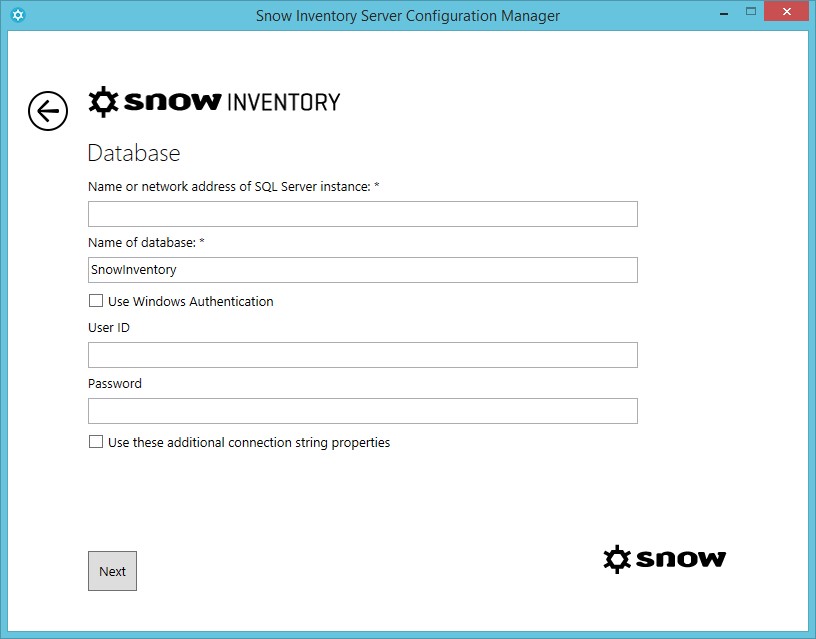
-
In the Export database step:
-
Enter the path to the Output folder for the export file, or select
to browse for the folder.
-
To only export data which matches a specific site name, enter a site name in Filter by site name. It is possible to use wildcards and patterns as per the syntax of the LIKE operator in Microsoft T-SQL. This field is optional.
-
To only export data which matches a specific device name, enter a device name in Filter by device name. It is possible to use wildcards and patterns as per the syntax of the LIKE operator in Microsoft T-SQL. This field is optional.
-
Use the Limit historical data to at the most option to set a limit for export of information, such as metering and login history.
-
-
Select Export.
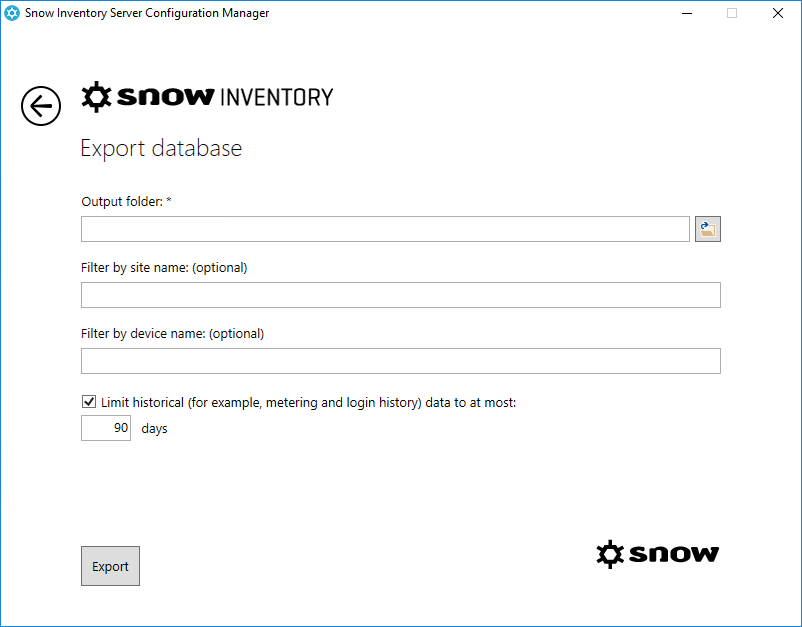
-
When the information has been exported, select Finish.