Generic information
For best user experience when using the Snow Inventory Admin Console, a minimum screen resolution of 1280 x 800 is recommended.
Login
-
Open the Snow Inventory Admin Console.
-
In the Username and Password boxes, enter credentials of a Snow user with permissions to logon to the Snow Inventory Server.
-
Select Login.
|
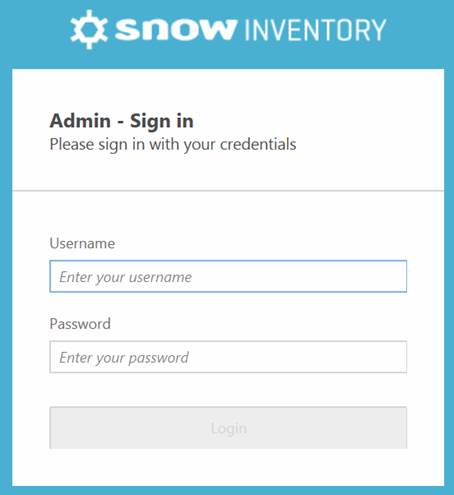 |
|
Main menus
There are two main menus in Snow Inventory Admin Console:
-
Command (marked in red)
Available tasks for a selected category view
-
Category (marked in blue)
Available categories and related views
| 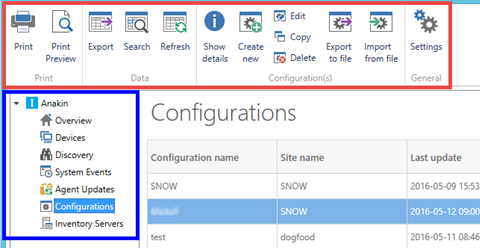 |
|
Views
The available views in the Admin Console can be sorted, grouped, and filtered. Searches can be made, and columns can be added to or removed from the views.
| 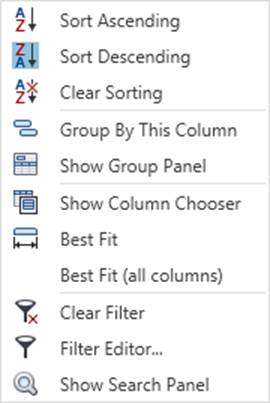 |
|
Sort
To sort the view by a column, click that column header. To reverse the sorting order, click the same column header once again.
As an alternative, right-click the column header and select Sort Ascending or Sort Descending. Select Clear Sorting to restore the view to its original appearance.
Group
To group the view by a certain column, right-click that column and select Group by this Column.
As an alternative, right-click the column header and select Show Group Panel. Drag the selected column header to the panel to group by that column. The view can be grouped in several levels. Ungroup by dragging the column(s) back to the header in the Group Panel view
Column chooser
To customize the layout of a current view, right-click the column header and select Show Column Chooser. Use drag-and-drop when moving the columns between the view and the Column Chooser window.
Filter
Click the Filter editor icon in the column header to see available information to filter on. For advanced filtering with several criteria, right-click the column and select Filter Editor.
Search
To make a search, right-click the column header and select Show Search Panel. Matches are displayed as search criteria are typed in the box.
To hide the search box, click Close or right-click the column header and select Hide Search Panel.