Configure the VMware Workspace ONE connector
The VMware Workspace ONE connector uses an API connection. The Snow Integration connector for VMware Workspace ONE is configured in Snow Integration Manager (SIM). For more information on SIM, see Snow Integration Manager.
Prerequisites
A VMware Workspace ONE account with the API role enabled is required for API authentication. This consists of a username, a password, and an API token.
To use filtering on smart groups in Workspace ONE, the account needs the relevant smart groups assigned to it.
Set up the Data connection
In Snow Integration Manager, add the VMware Workspace ONE connector and configure the settings.
-
On the Data connection tab, in the API URL (Host), enter the URL to the VMware Workspace ONE Web API.
EXAMPLE
https://de.workspaceone.net/snowsoftware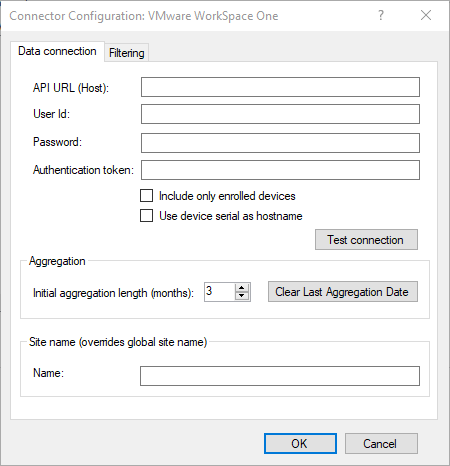
-
In the User Id and Password, enter the credentials for a user account with access to the VMware Workspace ONE Web API. The account needs to have the API role assigned.
-
In the Authentication token, enter the token for VMware Workspace ONE authentication.
-
To only include information on registered devices, select Include only enrolled devices.
-
To enable the use of the device serial number as hostname, select Use device serial as hostname.
EXAMPLE
When a device is re-enrolled, using the device serial number as hostname avoids duplication of devices to appear in Snow Inventory and Snow License Manager.
noteFor an existing integration with the VMware Workspace ONE connector, selecting Use device serial as hostname causes duplicates of devices in Snow Inventory and Snow License Manager. Please contact Flexera Support before you enable this feature.
-
To verify that the connection between Snow Integration Manager and the VMwareWorkspace ONE API can be established, select Test Connection.
-
In the Initial aggregation length, select the number of months for the initial aggregation of inventory data.
-
To reset an ongoing incremental aggregation, select Clear Last Aggregation Date.
-
Optional: In the Name, enter a site name for this connector.
The entered site name will override the global site name.
Set up the Filtering
-
On the Filtering tab, select one of the following alternatives:
-
To fetch all devices, select All devices.
-
To fetch only a subset of the devices, select Filter on Smart Groups.
Select the subset from the list of available groups that are retrieved from the server.
noteEven if a device is a member of multiple Smart Groups, it will only be fetched once.
-
-
In Exclude device types, to exclude mobiles, tablets, computers, or printers from aggregation, select the respective checkboxes.
-
To save the settings, select OK.