Configure the Oracle VM connector
The Snow Integration Connector for Oracle VM is configured in Snow Integration Manager (SIM). For more information on SIM, see Snow Integration Manager.
Prerequisites
-
A supported version of Oracle VM is required. Refer to the Compatibility Matrix for supported versions by Snow Integration Connector for Oracle VM.
-
To read inventory data from Oracle VM Manager REST API endpoints, a user account with API access rights is required. There is only an admin user level in some versions, so you should use that level.
-
To report the installed software on hosted virtual machines, Snow Inventory Agents are required.
-
For identification purposes, the VM name used should be identical to match the guest hostname of the VM.
Procedure
In Snow Integration Manager, add the Oracle VM connector and configure the following settings:
-
Enter a Site name for the collection of Oracle VM servers.
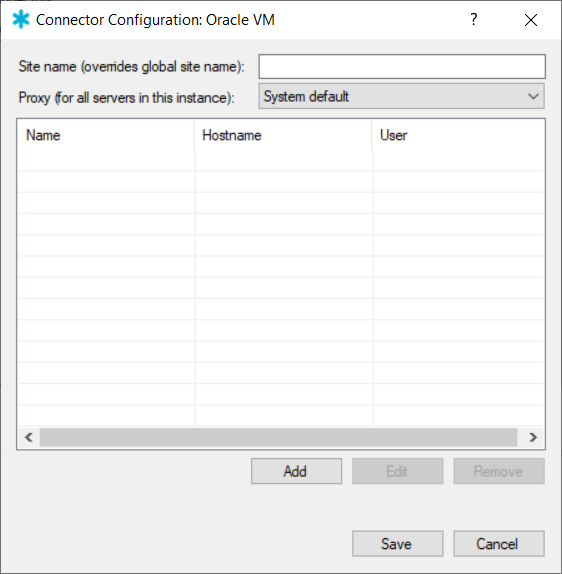
-
To set up a proxy server, select the desired proxy in Proxy. Proxies can be configured in the Proxy profiles tab in the Snow Integration Manager main interface.
-
To add one or more Oracle VM Managers to scan for inventory data, select Add.
-
In Oracle VM Manager Connection, enter a Name for the connection.
noteIf an IP address is to be entered in Hostname in the next step, then it is recommended to enter the Oracle VM Manager server name, to avoid a mismatch of data coming from the Snow Inventory Agent from this same Oracle VM Manager server, since in this case the connector would report the entered name as the device name for Oracle VM Manager Server to Snow License Manager.
-
Enter the Hostname address for the Oracle VM Manager server.
-
In Port, enter the required port number. The default port number is 7002.
-
In Username and Password, enter the credentials for a user account with access to the Oracle VM Manager REST API endpoints.
-
If the Oracle Manager VM server uses http, clear the Use Https.
-
To set up a proxy server, select the desired proxy in Proxy. Proxies can be configured in the Proxy profiles tab in the Snow Integration Manager main interface.
-
To verify the connection, select Test Connection.
-
To save the configured settings and then close the connection window, select Ok.
-
To discard any unsaved changes, select Cancel.