Configure the IBM PowerVM connector
The Snow Integration Connector for IBM PowerVM is configured in Snow Integration Manager (SIM). For more information on SIM, see Snow Integration Manager.
Prerequisites
The following prerequisites must be met for the integration of IBM PowerVM connector:
-
A supported version of IBM PowerVM is required. See the Compatibility Matrix for versions supported by the Snow Integration Connector for IBM PowerVM.
HMC / Firmware-supported combinations can be found on: https://www.ibm.com/support/fixcentral/main/transform?xml=https://download.boulder.ibm.com/ibmdl/pub/software/server/firmware/sfw_fixSupportedCombos.xml&title=HMC+/+Firmware+Supported+Combinations
-
A user account with hmcviewer role assigned, for the connector to be able to read inventory data from IBM HMC REST API.
For reporting the installed softwares on hosted LPARs, Snow Inventory Agent for UNIX version 5 or higher is required.
Procedure
In Snow Integration Manager, add IBM PowerVM connector and configure the following settings:
-
Enter a Sitename for this collection of IBM PowerVM managed servers.
-
Enter a Datacenter name for this collection of IBM PowerVM managed servers.
-
Select the desired proxy server settings.
-
The Save to HMC files to disk option is only for troubleshooting. It is recommended to leave this option disabled.
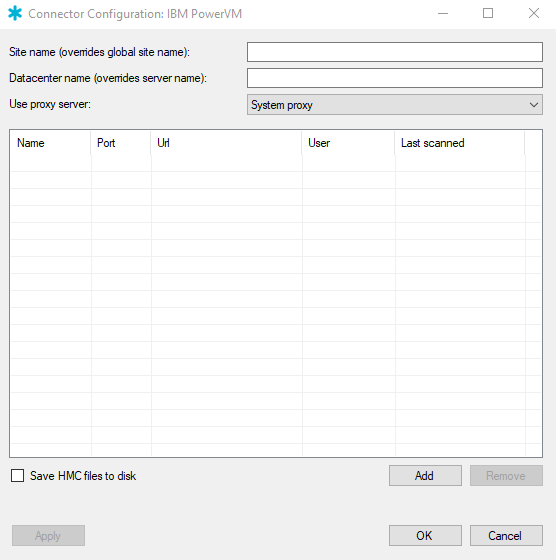
-
To add one or more IBM PowerVM-managed servers to scan for inventory data, select Add.
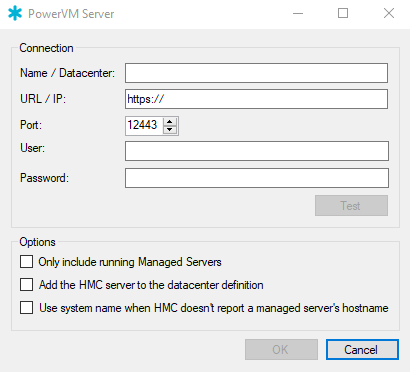
-
In the PowerVM Server, enter Name/Datacenter of the PowerVM-managed server.
-
Enter the URL/IP address of the PowerVM Hardware Management Console (HMC) Rest API.
-
In the Port, type the required Port number. The default port number is 12443.
-
In the User and Password, type credentials for a user account with access to the IBM HMC REST APIs.
-
To verify the connection, select Test.
-
In the Options component, select the checkboxes to enable the desired behaviour.
-
To save the settings and close the connection window, select OK. To discard any unsaved settings, select Cancel.
The Connector Configuration: IBM PowerVM window appears.
-
To save the settings, select OK. To discard any unsaved settings, select Cancel.