Configuration of Wrike
The Snow Integration Connector for Wrike is used to determine the number of registered Wrike users. Users who have read, but otherwise not interacted with the activities, are not considered active. Only users who have interacted with any of the following activities within the last 30 days are considered active in Wrike:
-
Attachments
-
Comments
-
Tasks
-
Timelog
The configuration must be started and prepared according to SaaS connector configuration.
Prerequisites
A Wrike user account with administrative rights must be used for API authentication. The user account consists of a username and a password, and its user role must be Owner or Administrator.
A Wrike user can be a part of multiple Wrike accounts. The Wrike connector aggregates data for all Wrike that the user account has administrative access to. If the Wrike user account does not have administrative access to a Wrike account, the API will abort aggregation of the account and log an error message.
Configure an API App
-
Log in to Wrike by using a Wrike user account with administrative rights.
-
Select the user name in the upper right side of the screen and select Apps & Integrations.
The Apps & Integrations page is displayed.
-
Select the API menu item on the left side on the screen.
A section where you can create Wrike apps with API access appears.
-
Enter your API app name and select Create new.
A configuration section for your API app appears.
-
In the OAuth section, select Show.
The Enter your password dialog box appears.
-
Enter a password and select Show secret.
Your Client ID and Client secret are displayed.
-
Make a note of your Client ID and Client secret.
-
In the Add Redirect URI section, enter http://localhost:8080.
-
Select Save.
Configure the Wrike connector
In the Configure section at the bottom of Connector Configuration: SaaS:
-
Enter the Client ID and Client Secret data as saved in Configure an API App.
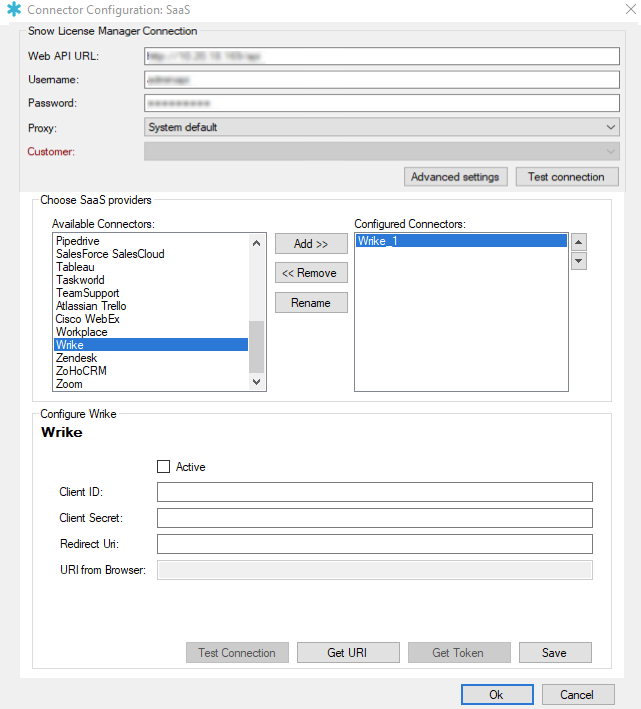
-
In the Redirect Uri, enter http://localhost:8080.
-
Select Get URI.
A new web page appears in your default web browser.
-
Select Accept.
A hyperlink is displayed in the address bar of your web browser, with the chosen API app name as header.
-
Copy the hyperlink and go back to Connector Configuration: SaaS.
-
Paste the contents of your clipboard into the URI from Browser box.
-
Select Get Token.
-
Select Test Connection to verify whether the connection between Snow Integration Manager and the Wrike API is successful or not.
-
Select Active to enable the connector.
-
Select Save.
Flexera does not own the third party trademarks, software, products, or tools (collectively, the "Third Party Products") referenced herein. Third Party Product updates, including user interface updates, may not be reflected in this content.