SaaS connector configuration
Prerequisites
Prerequisites for the specific SaaS connectors are described in the configuration section for each connector.
Configure a SaaS Connector
Set up the Connector options tab
To set up the Connector options in the Snow Integration Manager properties:
-
Select the SaaS connector group from Available connectors and select Add.
The Connector Name dialog box appears.
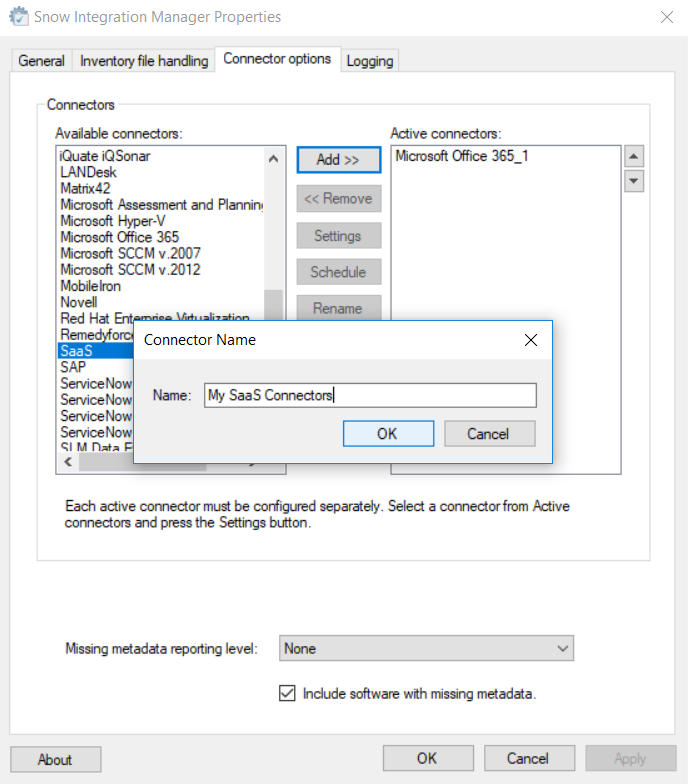
-
Enter a name for the connector instance in the Name field, and select OK.
noteIt is possible to add multiple SaaS instances.
It is possible to rename and remove SaaS instances. When a SaaS instance is removed, all configuration options for all configured SaaS connectors is also removed.
The connector instance appears in the Active connectors list and the Connector Configuration: SaaS appears.
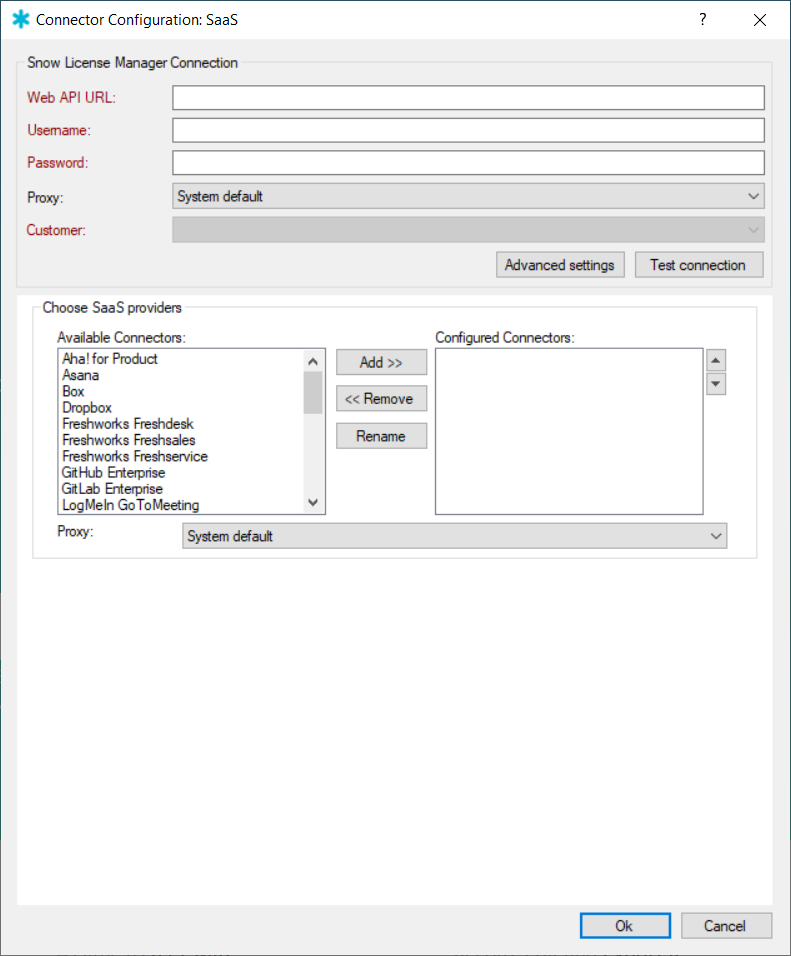
Set up the Snow License Manager Connection
Learn how to configure the Snow License Manager Connection component.
-
In the Web API URL, enter the URL to the Snow License Manager web API.
EXAMPLE
http://[your SLM url]:[port]/apinote[Port]is only necessary if Snow License Manager is running on other port than default port 80. -
In the Username and Password fields, enter the credentials for the Snow License Manager web API user account.
noteThe Password field is case-sensitive, and cannot be copied to the clipboard.
-
To set up a proxy server, select the desired proxy in Proxy. Proxies can be configured in the Proxy profiles tab in the Snow Integration Manager main interface.
-
Select the Advanced settings to enter the SLM connection settings in the Snow License Manager advanced connection settings window that includes:
-
Timeout (minutes): The time required for the connector to receive a response from the server. (Min: 3min, Max: 30min)
-
Retries: The number of retries a connector should perform when a timeout takes place. (Min: 0min, Max: 100min)
-
Retries delay (minutes): The time taken between the SLM connection retries. (Min: 1min, Max: 100min)
-
Default: Selecting this would reset the settings in Step 4 to its default values.
To save the changes made, select OK.
-
-
To verify and establish a connection between the connector and the SLM server, select Test connection.
noteFor a connection established successfully, the Customer field is populated with the customer list received from the SLM server. Otherwise, a Test connection failed popup is displayed.
Set up the Choose SaaS providers component
To set up the Choose SaaS providers component, configure the SaaS connectors as follows:
-
Select a SaaS provider from the Available Connectors list and then select Add. The Connector name dialog box appears.
-
Enter a name for the connector instance in the Name field, and select OK. The connector instance appears in the Configured Connectors list. It is also possible to add multiple connector instances.
-
Select a connector instance in the Configured Connectors list. A Configure section for the selected connector appears at the bottom of the Connector Configuration: SaaS.
-
To set up a proxy server for the selected connector instance, select the desired proxy in Proxy. Proxies can be configured in the Proxy profiles tab in the Snow Integration Manager main interface.
noteThe proxy support in Choose SaaS providers is currently not available for all SaaS connectors.
-
Select the connector in the menu bar to go to the configuration section for that connector.
When you are done with the setup of the specific connector:
-
Select Save to save the configuration.
-
Select OK to close the SaaS configuration window or select Cancel to discard any unsaved changes and close the configuration window.
noteIt is possible to create multiple connectors with different configurations for one specific SaaS provider. However, the different connector instances must have different names.
It is possible to rename and remove connector instances. When a connector instance is removed, all configuration options are also removed.
-