Manage users
The manager has three options to manage users in Snow Device Manager:
-
Manually manage the users in Snow Device Manager.
-
Synchronize an Active Directory with Snow Device Manager.
-
Import users from a file.
Manually managed user, users synchronized with an Active Directory and imported users can exist side by side.
This chapter describes how to manually manage users.
Create user group
-
In the Domain browser, select a user group.
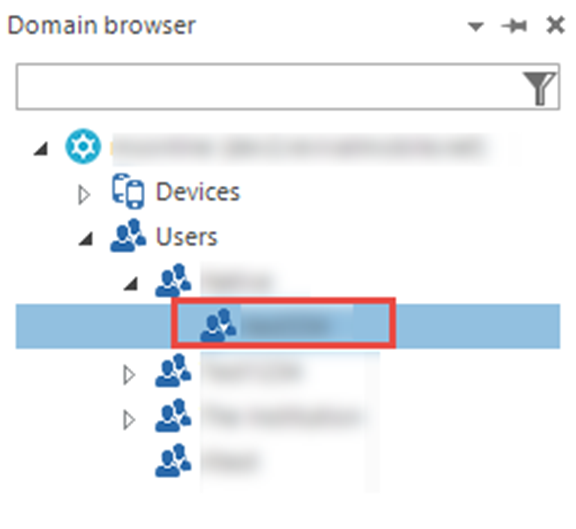
-
On the Start tab, click New user group.
The User groups dialog box appears.
-
Type a name in the New user group name box.
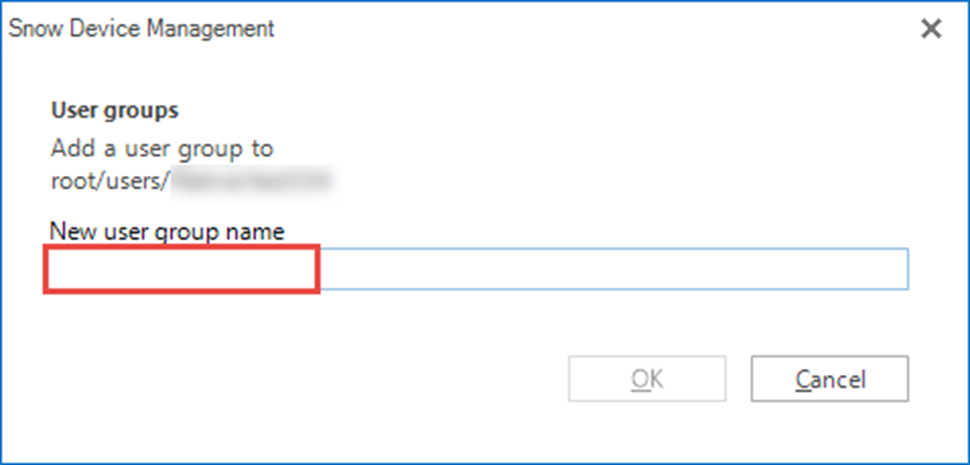
Create new user
-
On the Start tab, click New user.
The Add a user dialog box appears.
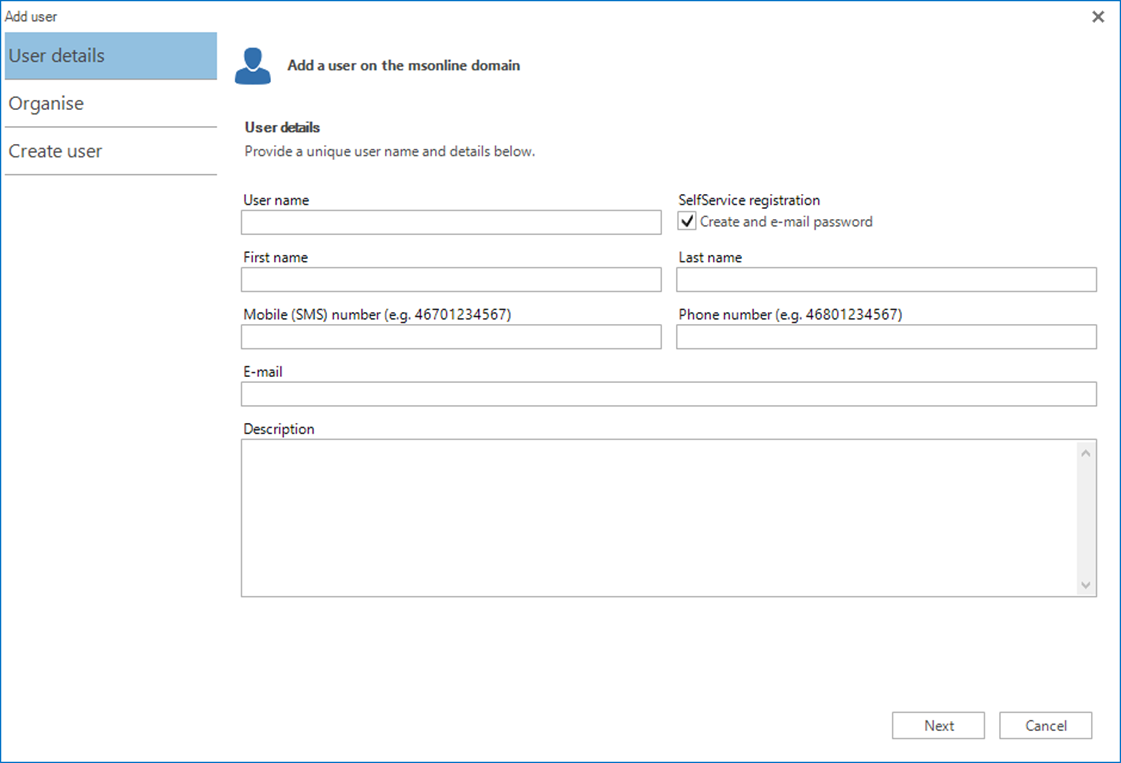
-
Type a name in the User name box.
-
Type a name in the First name box.
-
Type a name in the Last name box.
-
If the user has a phone number type a number in the Mobile (SMS) number box.
-
Type an address in the Email box.
-
Click Next.
-
Select a User group to add the user to a user group.
-
Click Create.
View all users on the domain
-
On the View tab, click Users.
The Users workbench appears.
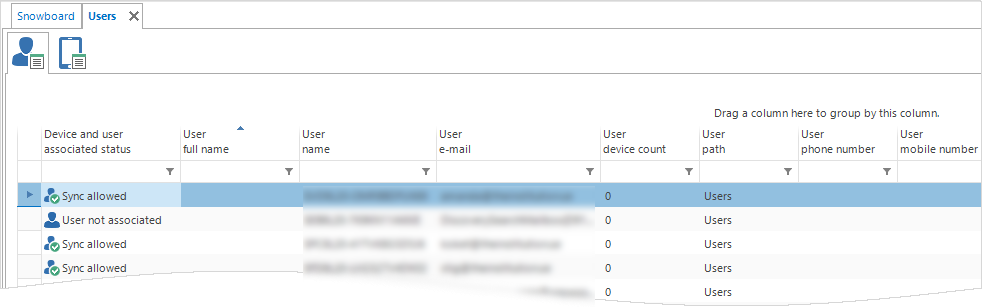
View users in a user group
-
In the Domain browser, double-click a user group.
The User group workbench appears.
Edit user settings
-
Find the user that you want to edit settings for.
-
Perform one of the following actions:
-
Select the user, and then click Edit on the Edit tab.
-
Double-click the user, and then click Edit on the Overview tab.
-
-
Edit the settings.
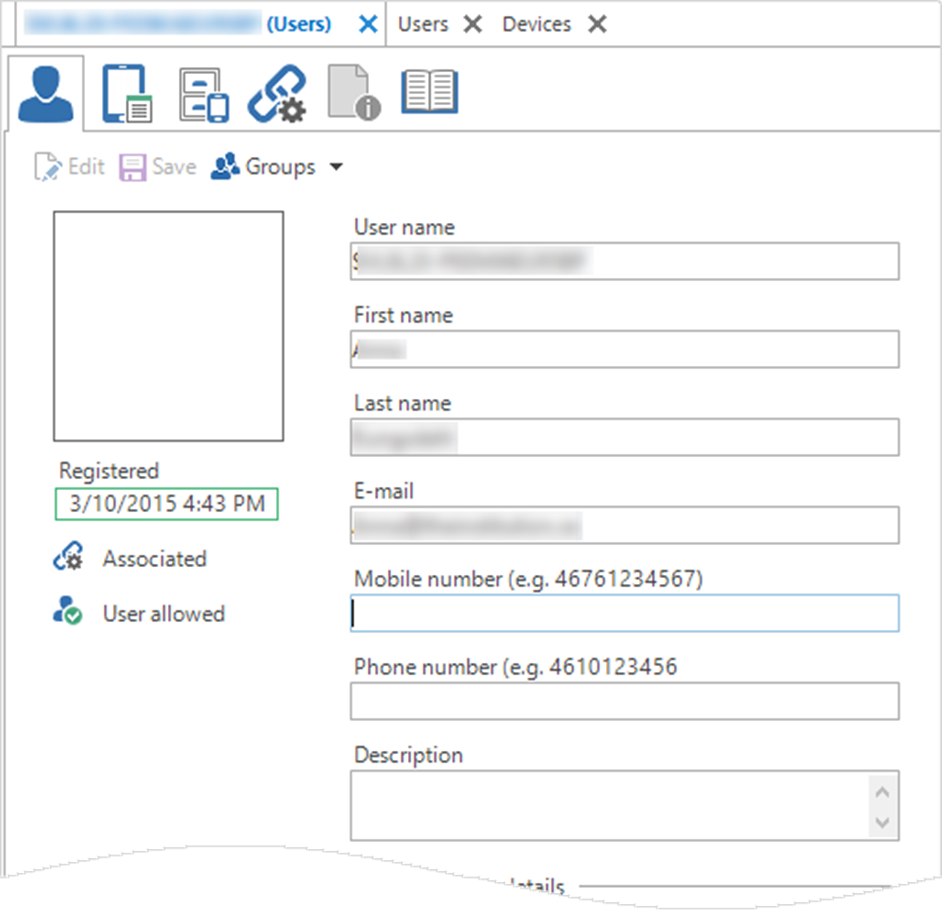
-
Click Save.