Renew an Apple MDM certificate
-
In Snow Device Manager, on the Domain admin tab, click Service Management.
The Service Management workbench appears.
-
On the Domain services page, double-click the device push service.
The Device Push Service dialog box appears.
-
Click Advanced.
The Apple Certificates dialog box appears.
-
Create a back-up copy of the previously installed certificate according to the following actions:
-
Select your certificate and click Get.
The Format dialog box appears.
-
Write down the password, and then click No.
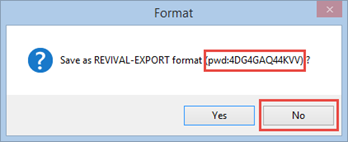
-
Save a back-up copy of the certificate.
noteWhen creating a back-up copy of the previously installed certificate, verify that the logged in user has the privileges files.
-
-
In the Apple Certificates dialog box, select your certificate.
-
Click Delete, and then confirm the deletion.
-
Close the Apple Certificates dialog box.
-
Click Reset CSR.
-
Click Create CSR.
The Create Apple MDM Signing Request dialog box appears.
-
In the Create Apple MDM Signing Request dialog box:
-
Type your Apple ID in the Email box.
-
Type a name, preferably your Snow domain name, in the Common name box
-
Click Generate.
A .csr file is generated.
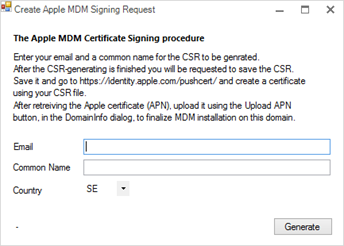
-
-
Save the .csr file.
-
Keep the Device Push Service dialog box open and go to https://identity.apple.com/pushcert in a web browser.
-
In the Apple Push Certificates Portal:
-
Sign in with your Apple ID credentials.
-
Click Renew.
-
Click Browse and navigate to your .csr file.
-
Click Upload.
-
Click Download.
A .pem file is saved in your default download folder.
-
-
In the Device Push Service dialog box, click Upload APN and open the downloaded .pem file.
noteIf, and only if, there is an error message with information that there was a problem with the last generated CSR-file, click Reset CSR and repeat Step 9 to Step 14.
-
Click Apply.
-
In the Domain Settings dialog box, click Save.
The MDM certificate is renewed.
It is recommended that you delete all files that was generated during this process.